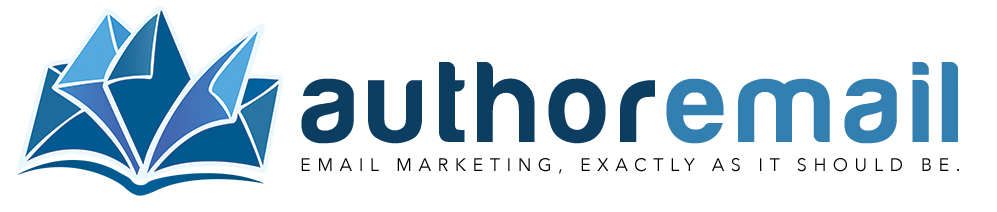Add an SPF (Sender Policy Framework) record to your domain
SPF stands for Sender Policy Framework, and it is one of the methods for verifying which sending server or servers are allowed to send email for a particular domain. It helps prevent something called “spoofing,” when an unauthorized third party (read: spammer) sends emails on your behalf, using your domain name/email address.
Normally, if you want to send email from the domain your-author-name.com, you can set up an email address for you@your-author-name.com. Sending individual emails (personal emails, replies, etc.), will be handled by your domain name hosting company’s server (GoDaddy, Bluehost, Hostgator, etc.).
However, if you want to send marketing (or “bulk”) emails, like when you set up an Author.Email account, you are now using a different server to send your emails — one that specializes in just this sort of thing.
That’s all well and good, but in order to prove to your recipient’s ISP (Internet Service Provider) and all the relays in between to prevent spoofing, it’s good practice to add special “tags” to your domain letting the recipient know that you’ve given permission to the email delivery server to deliver email on your behalf.
This permission is granted by adding special records, called SPF records, to your domain. You can have an SPF record for each delivery server you want to use.
(Author.Email is constantly working to build and manage delivery servers to maintain an extremely high reputation, so we might ask you to verify a new delivery server every now and then.)
To add SPF records to your account, you’ll need to go to your hosting provider (where you purchased your domain name) and navigate to wherever you can edit the DNS settings:
- Add a new TXT record,
- The “Name” or “Host” should be pointing to “@” (just type the @ symbol into the “Name” or “Host” field).
- Fill in the “Data” or “Value” field with the full SPF record (see below)
Your SPF record should reflect all of the delivery servers you’ll be sending email from. If you’re Author.Email, that currently means ElasticEmail and Amazon SES. The data in your SPF record should therefore look like this:
v=spf1 include:_spf.elasticemail.com include:amazonses.com -all
You’ll notice _spf.elasticemail.com (Elastic Email’s SPF record) and amazonses.com (Amazon SES’ SPF record) in this string. If you have more than two delivery servers (or you have another record you’d like to add, you can simply add it before the “-all” tag at the end: v=spf1 include:_spf.elasticemail.com include:amazonses.com include:yourserver.com-all
You can check the status of your SPF record additions by using the MX Toolbox — SPF Checker.